The ways to setup custom fields in MINDBODY
Step 1
Follow this MINDBODY's help article to get to the Custom Profile Custom Fields page.
Step 2
Create following three new fields:
| Field Name | Field Type |
| Waiver Name | Text |
| Waiver Link | Text |
| Waiver Signed Time | Text |
Make sure all three fields' names and types are correct. Make sure they are all active.
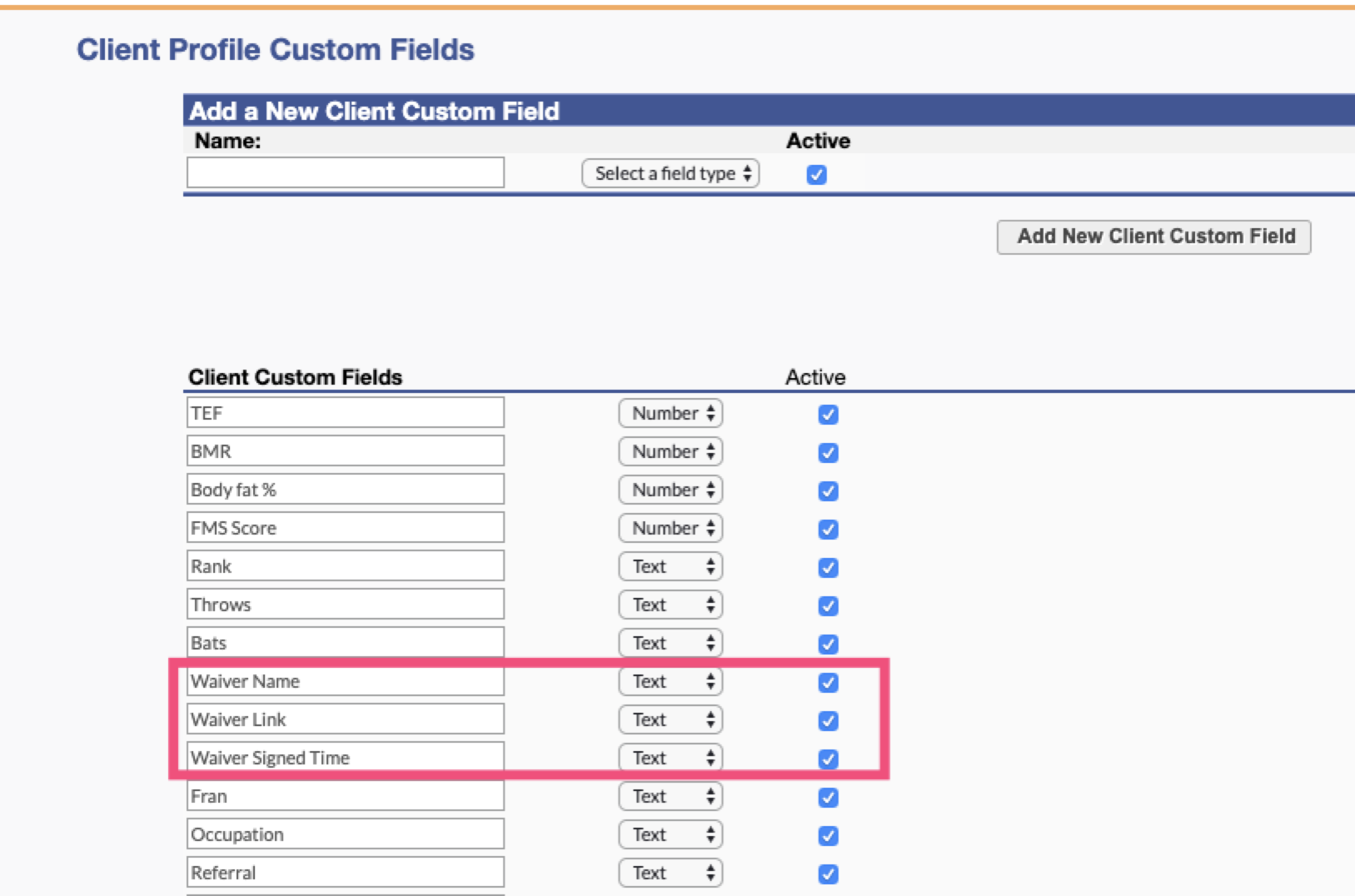
Step 3
Go back to WaiverElectronic MINDBODY integration page: https://app.waiverelectronic.com/profile/mindbody
In the MINDBODY integration page, you should see the green check marks in front of those three fields.
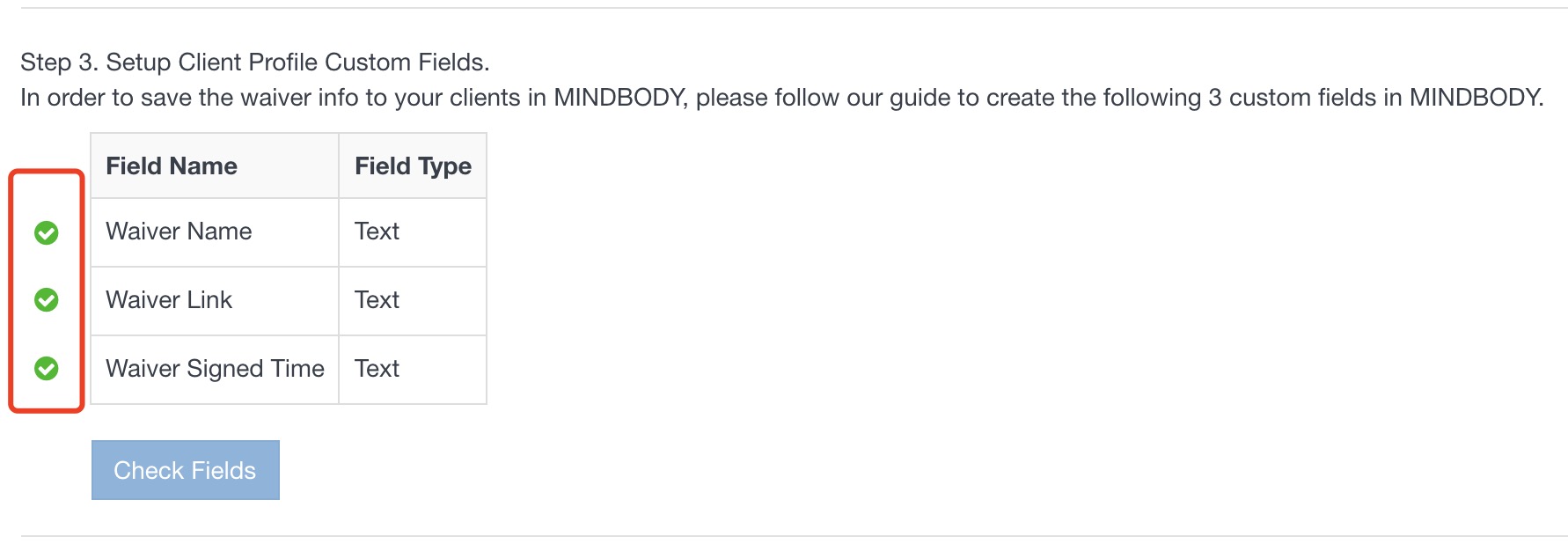
Troubleshooting
If you don't see the green check marks, please make sure your fields are all spelled correct. If everything looks right, you could click the Check Fields button to validate again.

 AI Waiver Assistant
AI Waiver Assistant


